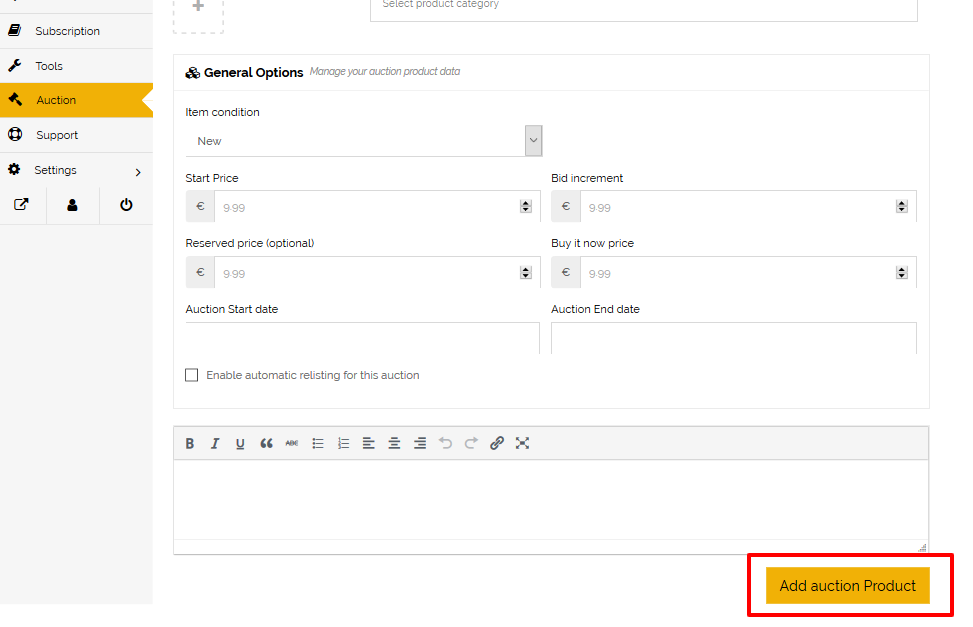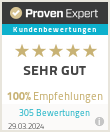Creating auction products
Creating Auction Products
To create an auction you have to navigate to the dashboard first and then you will see the item “Auctions”. This is a different product type and some extra input is needed; also you might want to keep the auction products in a separate tab. This page is quite similar to the main products page. Click on the “Add New Auction Product” button. You will see a new page to write new auction product data. The beginning fields are the same and quite self-explanatory. So we will skip that part.
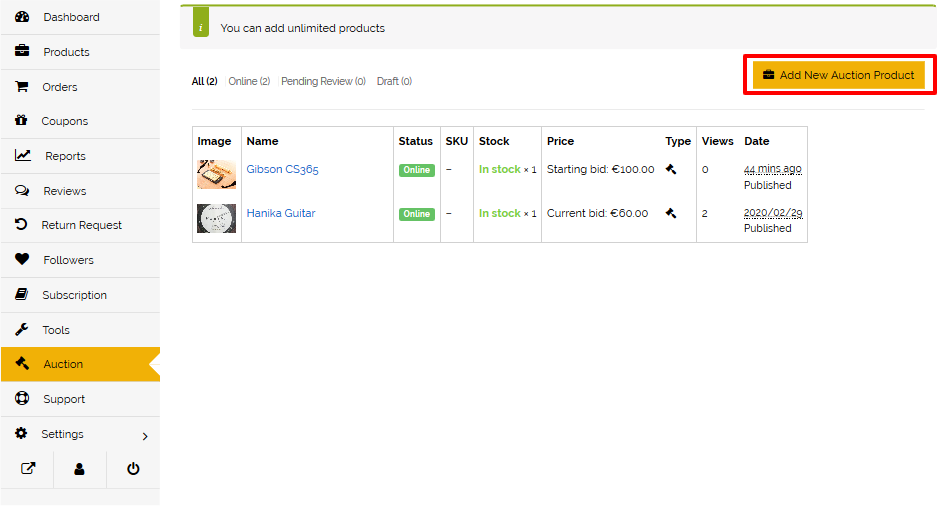
Start Price: This is the minimum price. So the bidding will start from here. If you have set $10 as a starting price: Bidding will start from $10 and will increase each time when customers place a bid.
Bid increment: The amount that each customer will be able to increase each time while bidding. If you have set a starting price of $10 and increment to $2. So each time the customers increase the bid, it will increase $12, $14, $16 and so on.
Buy it now price: Buy it now disappears when bid exceeds the Buy now price.
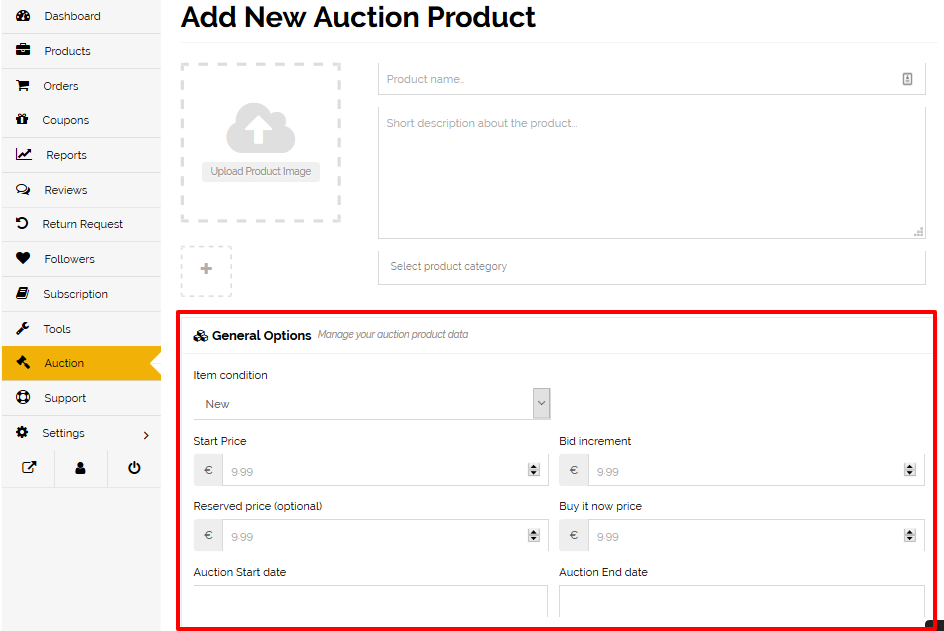
Auction Start date: You have to put the date you want to start the auction on. This can be the current time or a time that is coming up to 4 days later.
Auction End date: The time you will stop taking bids. After exceeding this time, people will not be able to bid on that product.
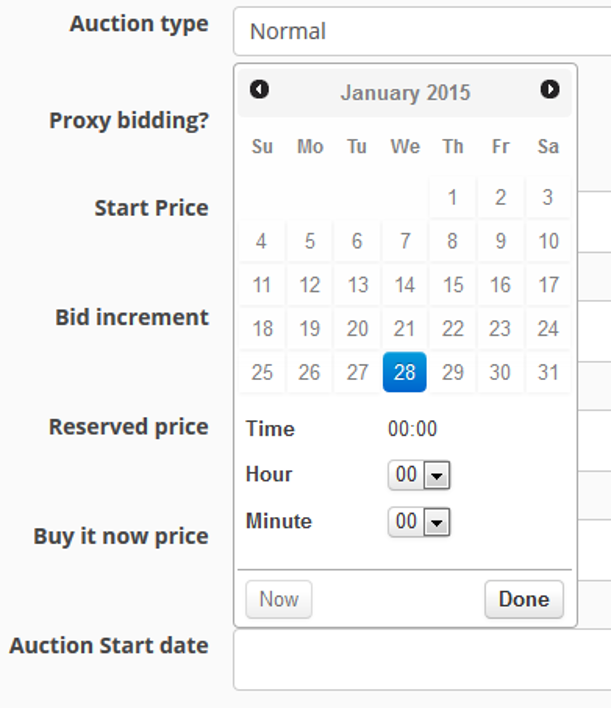
Confirm date: Click on “Done” after selecting the start and finish date of your auction.
Add auction product: After setting up all auction details click on the button “Add auction Product”. After that you will be forwarded to the next page to set up shipping and tax details for your prodct.