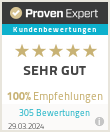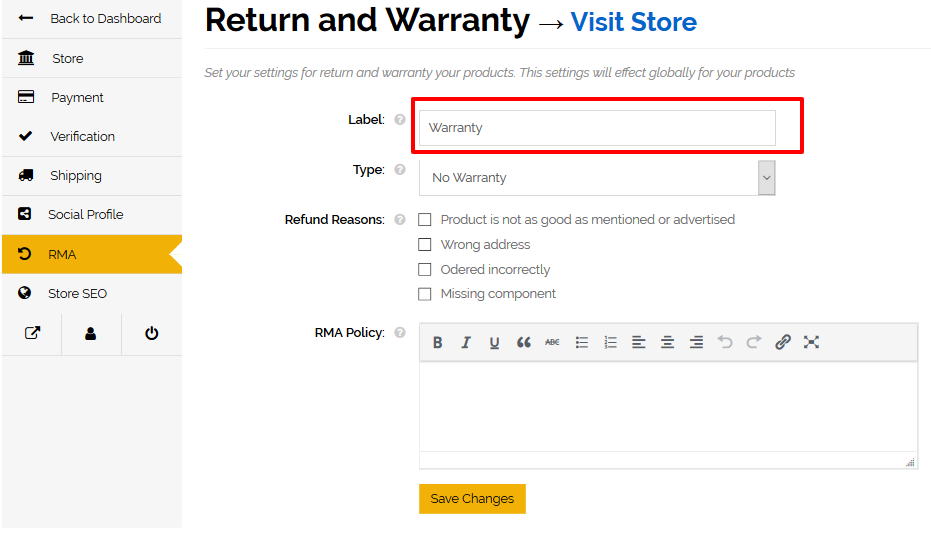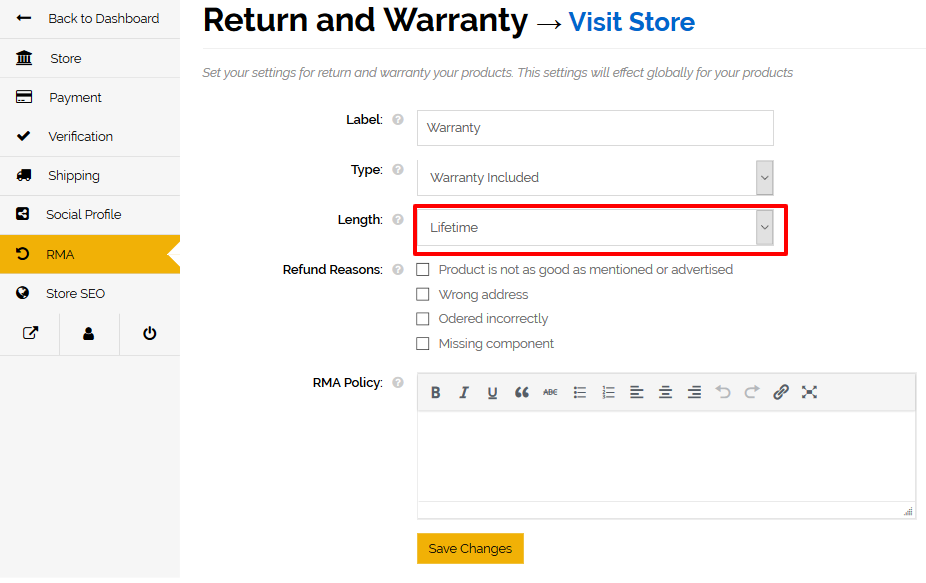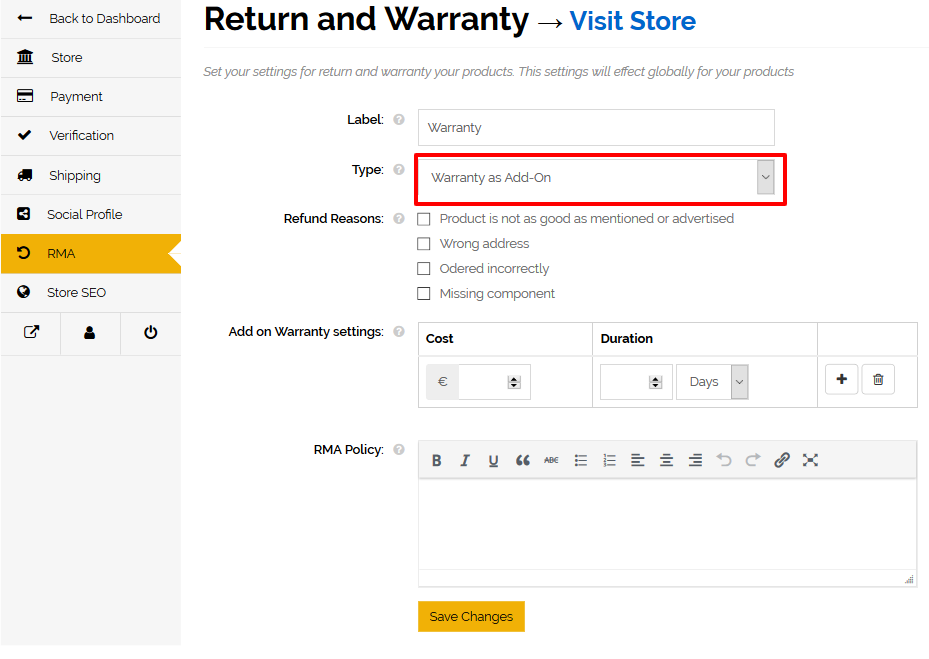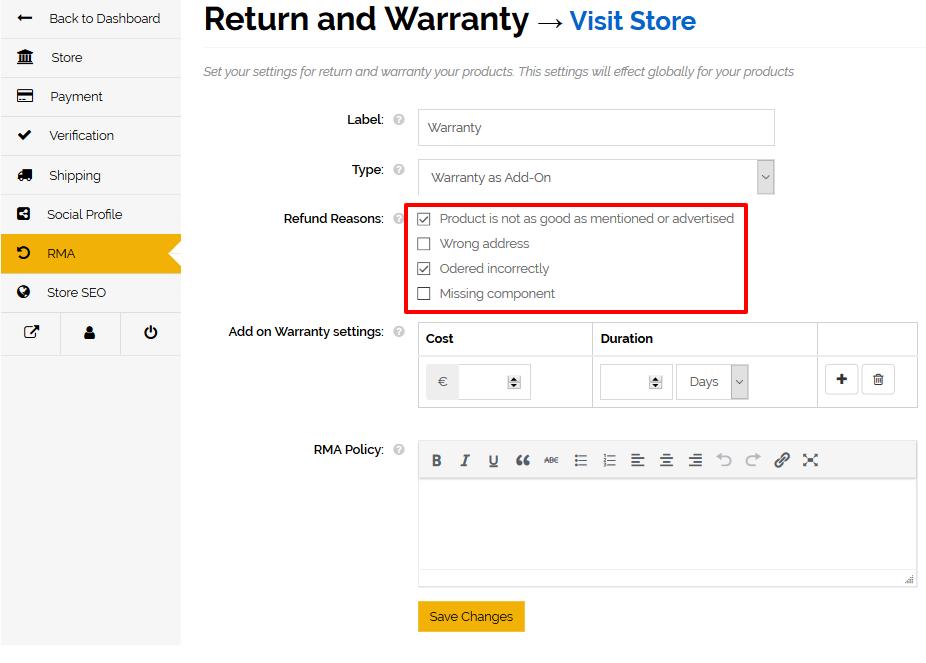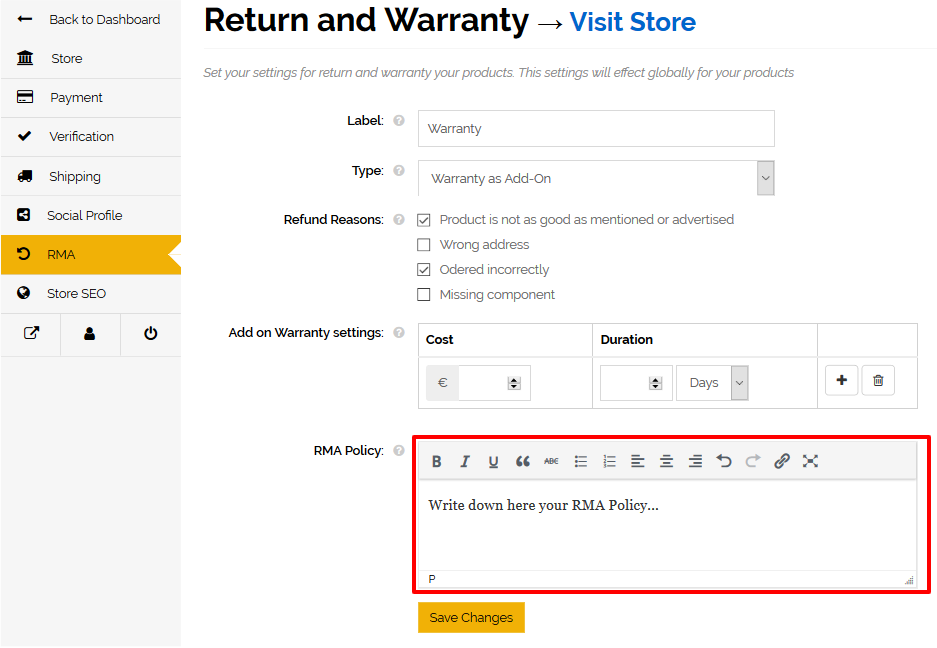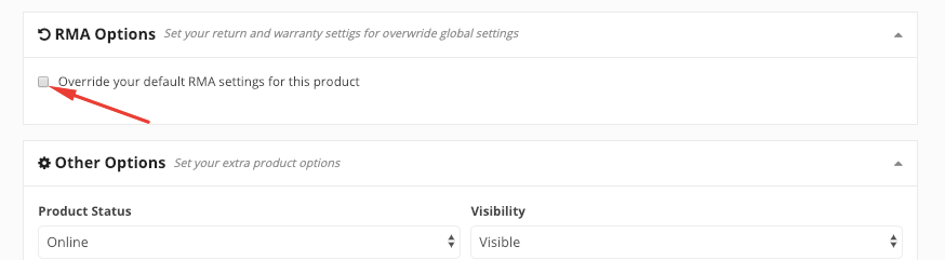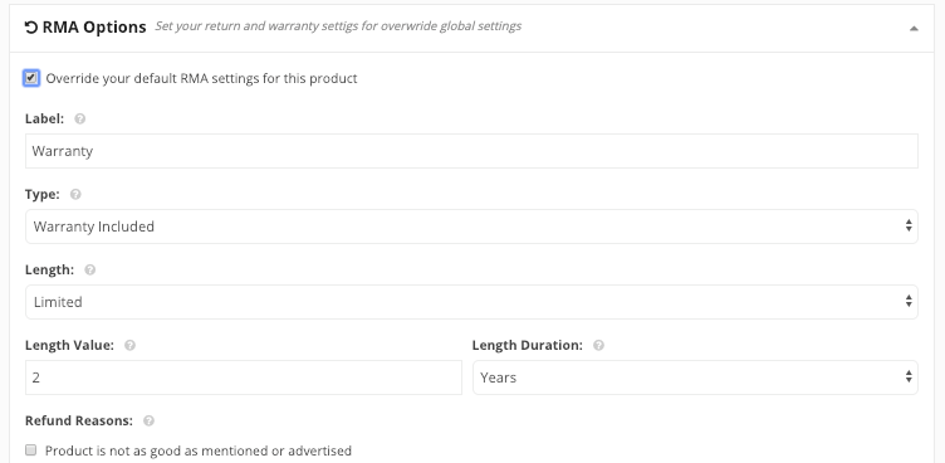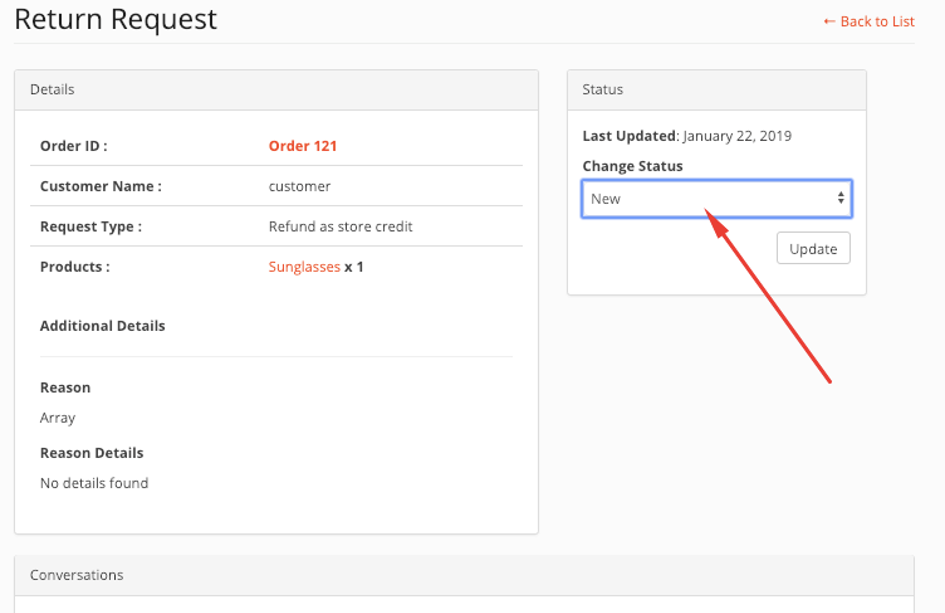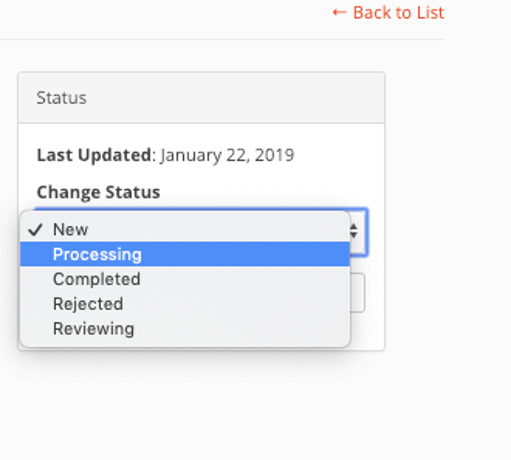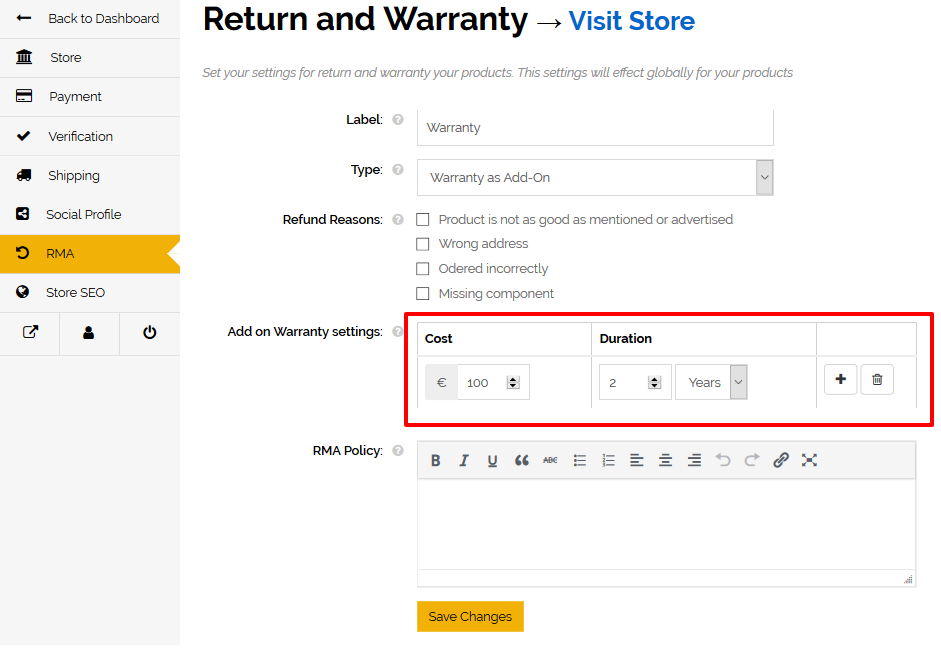MENUMENU
- Electric Guitars
- Classical Concert Guitars
- Acoustic Guitars
- Folk Instruments
- Bass
- Effects and Pedals
- All Effects and Pedals
- Accessories for Guitar Effects
- Bass Multi Effects
- Boost and Dynamics Pedals
- Delay Echo and Looper Pedals
- DI-Box and Preamp Pedals
- Distortion Fuzz and Overdrive Pedals
- Effects for Acoustic Guitars
- Equilizer and Filter Pedals
- Flanger and Phaser Pedals
- Guitar Effect Pedals
- Guitar Multi Effects
- Pedal Boards
- Pedal Power Suplies and Adapters
- Pitch Shift Octave and Harmonizer Pedals
- Reverb Chorus Vibrato and Tremolo Pedals
- Routing and Switching Pedals
- Various Effect Pedals
- Volume and Expression Pedals
- Wah Wah Pedals
- Bass Effect Pedals
- Amps
- Gear
- Vintage
- Subscription Plans
- Wanted